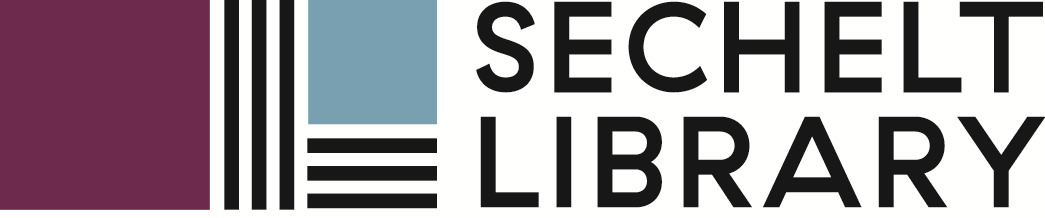Borrowing While Visiting Other BC libraries
If you’re on the road and find yourself in another BC public library, you can easily borrow items. The best part is that you can return these items to any other BC public library, so if you’re traveling through BC, it’s easy to drop items off as you go. We call this program BC OneCard. For more information on how to do this, check our BC OneCard page (please note that borrowing policies may vary slightly between various libraries).
Requesting Books to be Sent to Your Home Library
Can’t find what you’re looking for in either the Sechelt or Gibsons libraries? Try searching for it in other library catalogues throughout BC. You have two options – Interlibrary Connect and Illume.
1. On the Search Catalogue page, change the Library from Sechelt/Gibsons to BC Interlibrary Connect (at the top of the drop-down list of libraries).
2. Place a hold on the item you want and it will be transferred for pick up at the Sechelt Library. You will be notified when the item arrives for you.
FAQ
Q: Are there restrictions?
A: If the item you request is too new, you will get a pop-up message saying that the hold is not allowed.
Q: How long will it take for the item to arrive?
A: It depends. If the item is available, it might take a few days. If the item is checked out, or other people are waiting, it might take a few weeks.
Illume
Unable to locate your item though BC Interlibrary Connect? Then, you can search Illume, a catalogue for the remaining BC libraries. If you find it at another library, request it to be delivered to your home library for pick up!
FAQ
Q: Can I order audiobooks and dvds?
A: Not directly. Please submit your request to a reference librarian, who will forward it to the person responsible for requesting these materials. Not all A/V material is available through the ILL system.
See the detailed instructions below for searching and placing a hold in Illume.
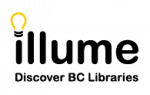
Click the ![]() link.
link.
- When Illume appears, enter the title of the item or click Advanced to open up the full search menu.
- Enter your search terms in the available boxes.
- You can change the drop-down menus to search by the appropriate field (e.g. title, author, ISBN, etc.)
- Click the magnifying glass to search.
- A list of items across BC will be displayed. Click on the highlighted title for more detailed information.
- Click Request
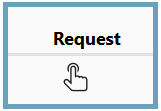 and fill out the form as indicated in the image below and, finally, click Submit (bottom of form):
and fill out the form as indicated in the image below and, finally, click Submit (bottom of form):